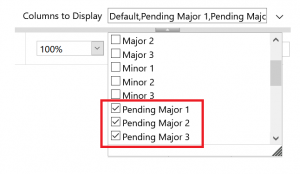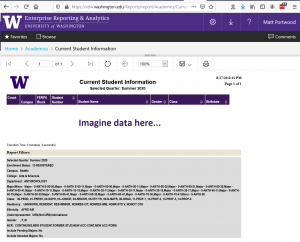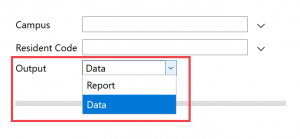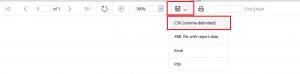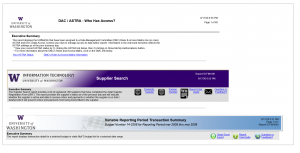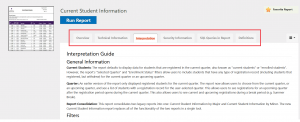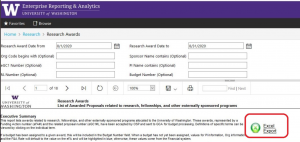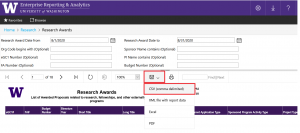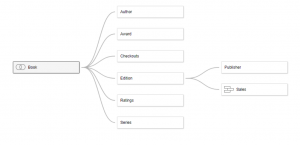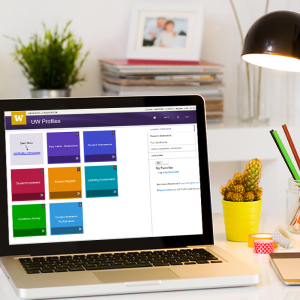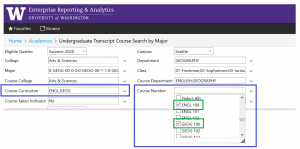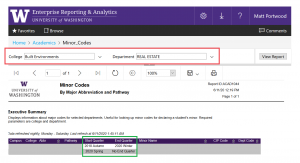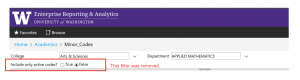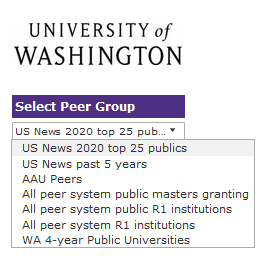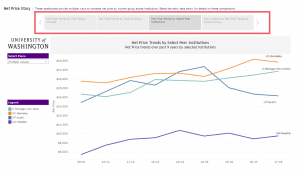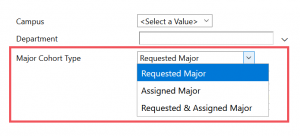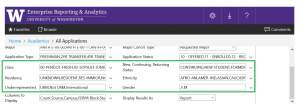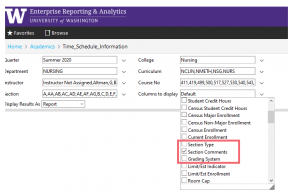In October of 2018, in partnership with the Financial Data Group, the UW-IT Information Management team completed the capture of all suppliers from the University’s Procurement Accounting System (PAS) in the Enterprise Data Warehouse (EDW). The next step in securing PAS data focused on the Spend financials and Diversity indicators for those suppliers.
With access to PAS Supplier, Spend and Diversity Data, campus departments can get information to help them evaluate, manage and plan their financial expenditures as well as meet all their Federal reporting requirements.
How Can You Use PAS Data?
To answer questions like:
- In the calendar year 2019, how much did my department spend with vendor XYZ?
- In fiscal year 2017, what financial transactions in my department fall under a particular budget code?
- What percentage of my department’s spending was done with Diverse Suppliers in the last biennium?
See Eric Elkins Knowledge Base Article (https://wiki.cac.washington.edu/display/EDAKB/sec.AP_factDiversitySpend) for additional insights into using PAS data in EDW.
Why is PAS Data Important?
In addition to meeting Federal reporting requirements for all University expenditures, accurate Spend and Diversity information helps campus departments exercise effective and efficient financial management. The specificity and reliability of PAS Supplier, Diversity and Spend Data allows for precision analysis, accountability, and decision-making. Departments can discover expenditure duplications, reallocate budgets to fit department goals and achieve other financial objectives.
With the Diversity indicators captured in the newly available PAS dataset, users can verify their departments spending across diverse suppliers including, but not limited to, women-owned, veteran-owned and minority-owned businesses.
In addition, PAS Supplier Data that is secured and available is critical to accommodating the Financial Transformation, one of the University’s largest and most important undertakings in recent years. Financial Transformation relies on all University financial data to be accurate, protected and accessible.
The successful partnership between UW-IT IM and the Financial Data Group to provide this much-needed PAS data will ensure that the University will have access to reliable, standardized, accurate and secured spend and diversity information for years to come.
Questions?
If you have questions, please write help@uw.edu and put “PAS: Spend and Diversity Project” in the subject line.