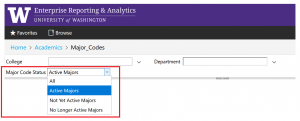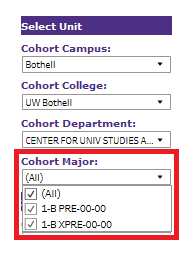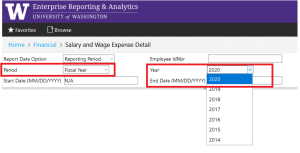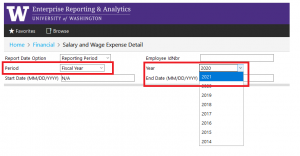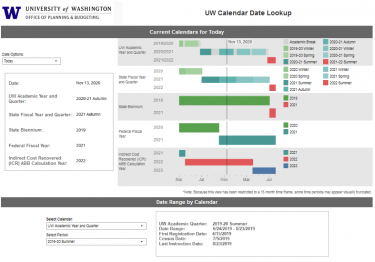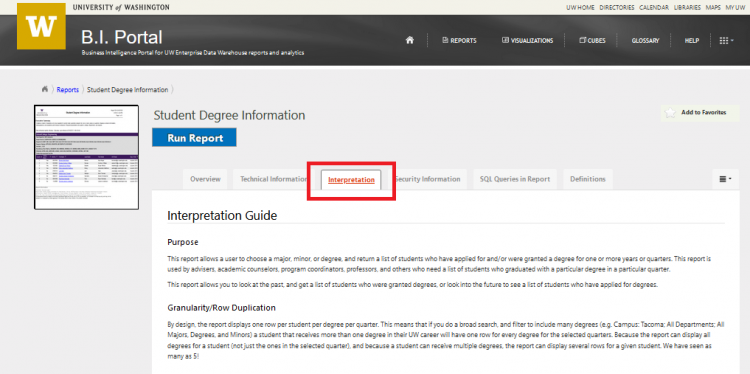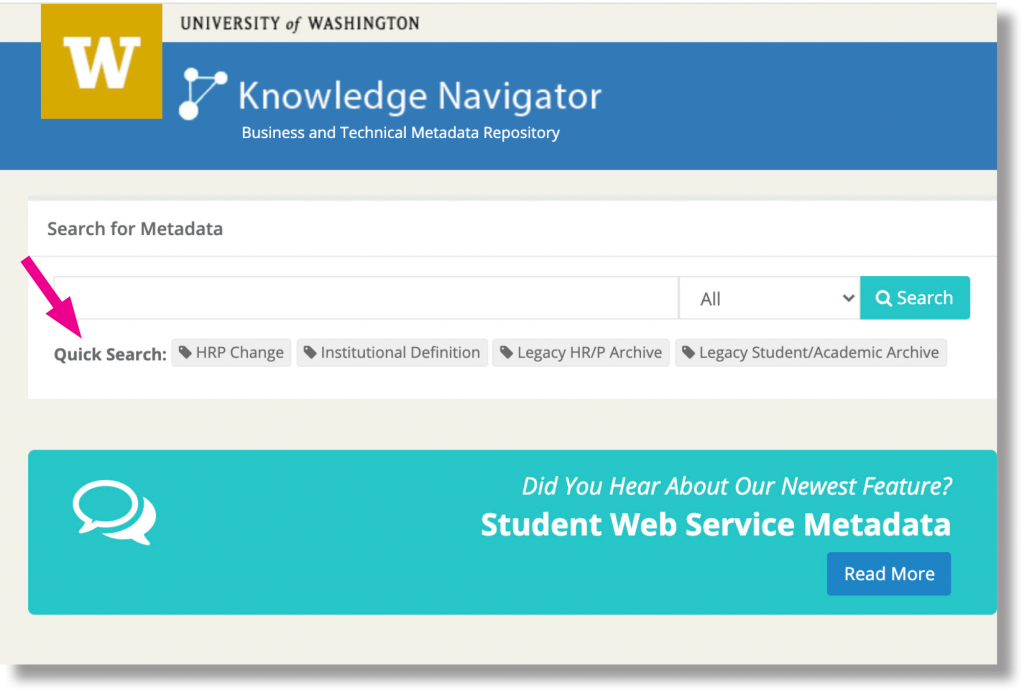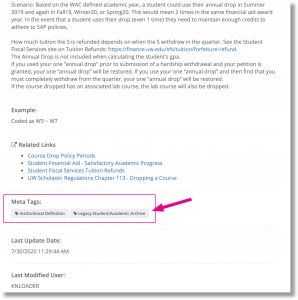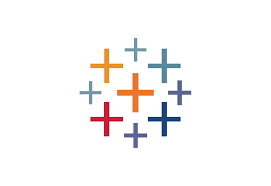The day you’ve been waiting for is finally here — the UW Admissions cube is now available. This story will prepare you to confidently connect to and analyze historical admissions data!
Connect to the Cube:
Unlike a report which you can run in the browser, you have to connect to a cube with an analysis tool (like Excel or Tableau).
Why bury the lede? Here’s how you can connect to the cube with Excel 2016 and begin analyzing UW Admissions data:
- First, open up a new Excel workbook. Then, on the top header, go to Data, click Get External Data, then From Other Sources, and From Analysis Services.
- A pop-up should appear on your screen called Data Connection Wizard.
- For Server Name, copy/paste: cubes.uw.edu
- Use Windows Authentication.
- Click Next.
- You don’t need to make any more selections. Click Next.
- Finally, you can click Finish.
- You should now have a pop-up to import the data. Select where you want the table to be located on the worksheet and you can press OK.
That’s it! You’re connected and can begin dragging, dropping, and analyzing UW Admissions data.
What is the UW Admissions Cube?
The UW Admissions cube is a powerful and flexible new data tool that helps you easily access and analyze historical UW Admissions data. Here, “UW Admissions” data means “applications to UW”. We’ve heard many questions about “applications to programs”, but that data does not exist in a central location, and is not in the UW Admissions cube.
Instead, what you’ll find in the UW Admissions cube are UW historical applications and applicant data at the aggregate and granular level.
Want to see a count of applicants who requested a specific major for the last 10 years? The cube allows you to do that. Want to apply breakdowns like First Generation or Application Type? The answer is a click away.
Who Should Use It?
The cube was built for anyone who needs access to historical Undergraduate and Graduate UW Admissions data to do their work. This includes Advisers, Program Coordinators, Time Schedule Coordinators, Institutional Researchers, and Admissions Officers at all three campuses!
During development we received feedback and input from campus stakeholders representing:
- UW Office of Planning and Budgeting (OPB), UW Tacoma, and UW Bothell Institutional Research Offices
- UW Seattle, Tacoma, and Bothell Admissions Offices
- The Graduate School
- Office of Minority Affairs and Diversity
- College-Level Deans’ Analysts
- UW Advising Community
Thank you all for your feedback, testing, and contributions!
How to Learn More
If you’ve ever used an Excel Pivot table then we’re confident that you can learn the cube technology. But if you need help getting connected, understanding data definitions, or doing basic analysis, we have a solution for that!
Please visit our Reporting and Analytics Training space for self-service training content including:
- Shareable PDFs
- How to Videos
Training Space
Please note, because these resources display secure data, the training space requires EDW Access. To learn more about how to request EDW access, visit IT Connect: Request Access to Reports, Analytics, and Data
Questions:
As always, if you have any feedback or questions, please don’t hestitate to write us at help@uw.edu with “UW Admissions Cube” in the subject line.
The UW Admissions cube is the result of the amazing cross-campus partnership called the Report Prioritization Group. If you’d like to learn more about RPG, please visit Report Prioritization Group (RPG).