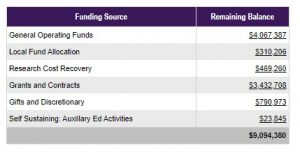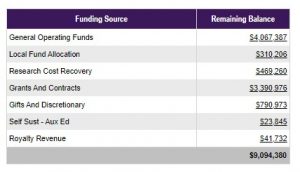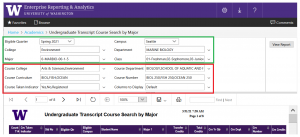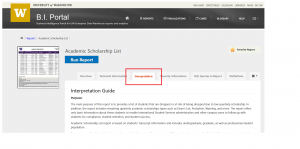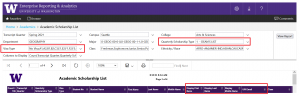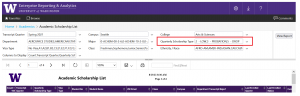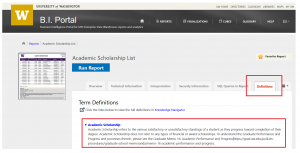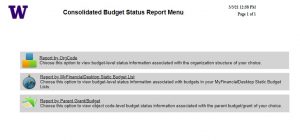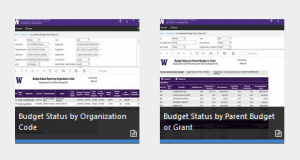The Report Prioritization Group (RPG) just released the newest addition to the BI Portal: Academic Scholarship List
In this news story we explain the purpose and benefits of the new report. If you have any questions, please don’t hesitate to write help@uw.edu and put “BI Portal Report Question: Academic Scholarship List” in the subject line.
Meaning and Purpose
The new report evolved from a very specific purpose to a more general-use tool for the entire tri-campus academic user community!
- RPG heard this request:
- “Will you please build us a report that will help us identify undergraduate students on visas that were dropped due to low scholarship?”
- What RPG delivered:
- We built a more flexible report that delivers the use case above, as well as:
- All students: graduate and undergraduate student population
- Students with or without visas, and all visa types (not just F or J)
- All scholarship types, including negative ones (e.g. Drop, Probation), but also positive ones (Dean’s List)
Users and Uses
The Academic Scholarship List report is based on students transcript information and allows you to select a specific (historical) quarter and pull a list of students.
For more information about specific use cases, please visit the Interpretation tab in the BI Portal, or read below.
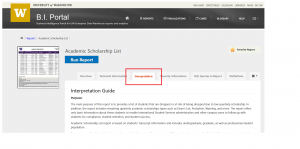
Report Use Cases:
Easily generate a list of Dean’s List students and give recognition
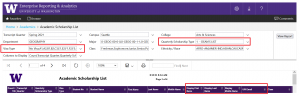
- First, filter filter down the Transcript Quarter and Majors you are interested in
- In the Quarterly Scholarship Type Filter, choose ” 1 – Dean’s List”
- In the Visa Type filter, choose “Select All”
- In the Columns to Display Filter be sure to include: Student Name, UW Email, Preferred First/Last Name, and Display First/Last Name
Now when you run the report you’ll generate a list of Dean’s List students for the selected Majors and Quarters,
If you plan to send a “congratulations” email to these students, be sure you use the Display First and Last Name fields. But please note that “display names” are not guaranteed to be 100% accurate. Please validate them against the Student Name and Preferred Name fields.
Easily generate a list of low scholarship students and offer additional advising support
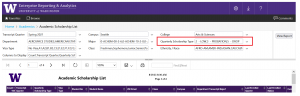
The report includes all Academic Scholarship Types, including low scholarship and probation. To generate a list of low scholarship students:
- First, filter filter down the Transcript Quarter and Majors you are interested in
- In the Quarterly Scholarship Type Filter, choose ” 2 – LOW”, ” 3 – PROBATION”, ” 5 – DROP”
- In the Visa Type filter, choose “Select All”
- In the Columns to Display Filter be sure to include: Student Name, UW Email, Preferred First/Last Name, and Display First/Last Name
If you plan to send a “advising support” email to these students, be sure you use the Display First and Last Name fields. But please note that “display names” are not guaranteed to be 100% accurate. Please validate them against the Student Name and Preferred Name fields.
What is Scholarship?
You may be thinking:
“Scholarship, like Financial Aid?”
No! When we say “Academic Scholarship” in the context of this report, we’re referring to the SDB Scholarship Type:
Academic Scholarship refers to the various satisfactory or unsatisfactory standings of a student as they progress toward completion of their degree. Academic Scholarship does not refer to any types of financial or award scholarships.
For more information on the meaning of this term, please visit the Definitions tab in the BI Portal!
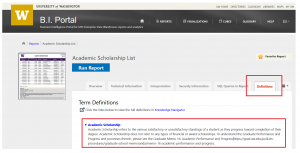
Student Display Name: We Need Your Input
In this report we are piloting a new data element called Student Display Name. We need to hear from you if this element is meaningful and useful and if we should add it to other “list” style reports like Class List by Curriculum Course and Section. To share your input, please write help@uw.edu and put “BI Portal Report Feedback: Academic Scholarship List”
Here’s how it works:
We heard that advisers and others spend hours preparing student names for email lists. So we created the display name fields in the report based on the SDB Student Name so that you no longer have to create it yourself! This new data element relies on the SDB Student Name data and optional student-provided Preferred Name field.
- If a student does provide a preferred name (first, middle, last), we use that as the display name (first, middle, last)
- If a student does not provide a preferred name, we parse the SDB Student name into discrete name elements (first, middle, last) and use those.
For Example:
If a student does provide a preferred name:
- SDB Name: Zimmerman, Robert Allen Sr.
- Preferred Name: Bob Dylan
- Display Name:
If a student does not provide a preferred name:
- SDB Name: Zimmerman, Robert Allen Sr.
- Preferred Name: <no preferred name>
- Display Name:
- First: Robert
- Last: Zimmerman
Please Note: Parsing a single name field is not an exact science. Here’s an example:
- We look for the string “IV” in the SDB student name to identify “the fourth”. But sometimes a person’s middle name is “Liv” and we catch that as a partial match.
As a result, we recommend you still use the SDB Name and Preferred Name fields to validate the Display Name results. However, we strongly believe that this “validation” will be faster and easier than “DIY calculation” and will save advisers and other “list report users” lots of time!

Questions?
This report references important institutional concepts like Academic Scholarship, Cumulative GPA, Student Display Name, and many others. If you have questions about the meaning of these or any other terms, please explore the links or find more detail in the Knowledge Navigator.
As always, if you have any questions, please write help@uw.edu and put “BI Portal Report Question: Academic Scholarship List” in the subject line.