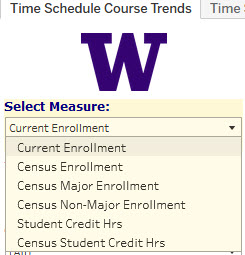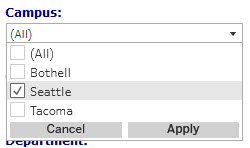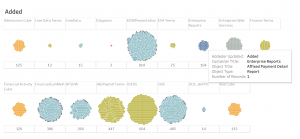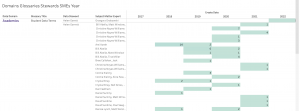Hello IT Connect Content Managers,
This is the Summer 2022 edition of the quarterly IT Connect Content Manager Update.
In This Issue
- IT Connect Launch
- Web content best practices: consistency is key
- Review content, submit any bugs you find
- Page meta reviewed date is now updated date
WHAT’S NEW?
IT Connect Launch
On Wednesday, August 24th, the new IT Connect went live! The site has a completely reworked information architecture based on how customers use the site, a new design with emphasis on search, and a simplified and mobile-friendly design. These changes were based on extensive user studies with UW students, faculty and staff over the last year.
In addition, IT Connect subsumed UW-IT’s organizational site — that content is now under “IT at UW,” which is where you’ll find our ongoing news, stories and announcements. A single site also ensures people no longer experience a detour to the organizational site when they need content about tools and services.
Web content best practices: consistency is key
Content on IT Connect is managed by teams throughout UW-IT, but we can help all of our users parse the content on the site by using consistent formatting wherever possible. To that end, use the new features listed below for card sets, icon box grids, and audience tags, whenever it makes sense. Also follow the style guidelines and standing formatting options from the IT Connect guidelines for style and formatting.
Icon box grid for decision points
Icon boxes are an engaging and prominent way for you to link to different pages, topics or websites with a title and brief description of what is being linked. The boxes are formatted to produce a grid of choices to users that can easily be scanned, and a concise description allows you to give users a better idea of what to expect when clicking on the link.
Icon boxes include an icon from the IT Connect icon set, a concise headline, and an optional short description. Icon boxes create a grid of boxes on a page, similar to a category page. Icon boxes can easily be added to a page using a set of fields on the back end of an IT Connect page. Read more about icon box grids.
Card sets
Cards provide a way to add flare to your pages, using in image, headline, and short description to link to content in a way that engages users with a visually interesting and scannable set of cards. Cards can easily be added to a page using a set of fields on the back end of an IT Connect page. An example of a good use of cards is on the IT Connect homepage, where cards are used to feature content on IT Connect. Cards work best in sets of 2 or 3, and require an image, headline, description and link, and can optionally include a call to action button. Read more about card sets.
Audience tags
User research conducted about IT Connect documentation found that visitors to the site want to know who the page is intended for, so that they can more quickly determine if the page contains the information they are looking for. Because pages on IT Connect can be intended for specific audiences, identifying who the audience is can help clarify the level of detail required. Audience tags can be added to pages using checkboxes on the edit screen of a page, and those tags will appear at the top of the page in a meta information section. Read more about audience tagging.
Review content, submit any bugs you find
Please take some time to review your content on the new site. The project team has reviewed the content of the site, but content owners are more familiar with their own content. Let the project team know if you find anything awry with the site or your content. Submit any bugs you find to help@uw.edu with “IT Connect” in the subject line.
Updated date on page
Each page on IT Connect has a meta information section at the top, directly underneath the header. Previously, that section displayed the date that a page was last reviewed based on the reviewed date field on the edit screen for the page. This has been changed to reflect the date a page was last updated. Please continue to use the reviewed date field to track when the content as a whole was last looked over, but consider it an internal field now.
DOCUMENTATION, TRAINING & CONSULTATIONS
Do you need some help creating IT Connect content, another head to brainstorm content organization and layout, or want to learn how to use the features available in IT Connect? There are several ways to get help:
-
- Content Manager Documentation: Extensive documentation ranging from the basics of WordPress to advanced features for pages is available on the IT Connect Content Manager Documentation.
- Guide to writing documentation: Use the Getting started with documentation guide to help you start writing documentation. The guide breaks down a process you can use to help you get information to your end users in documentation.
- Training: One-on-one training for managing content on IT Connect is available from the IT Connect product manager, Nick Rohde, over Zoom or in person (once normal operations continue after the coronavirus pandemic). Get tips on correctly formatting content using the tools in IT Connect or learn how to organize your content. To arrange training, send an email to help@uw.edu with IT Connect Training in the subject line.
- Consultation: Consultation sessions for individuals or teams are available from the IT Connect product manager, Nick Rohde. Send an email to help@uw.edu with IT Connect Consultation in the subject line to schedule a consultation.