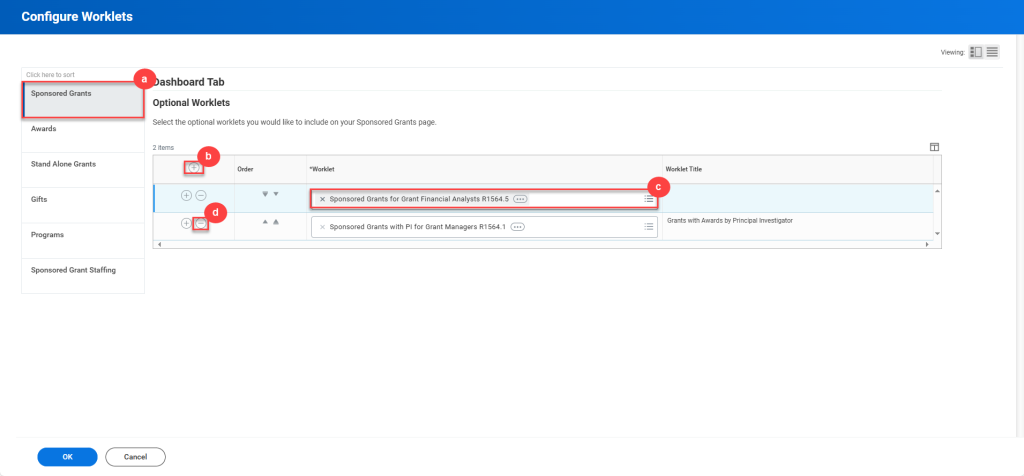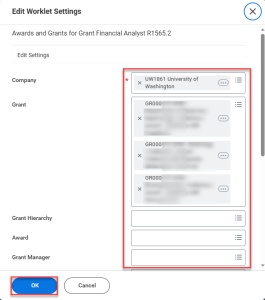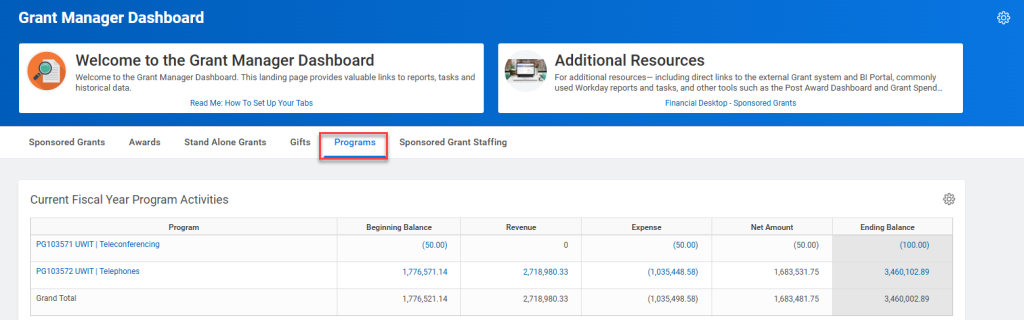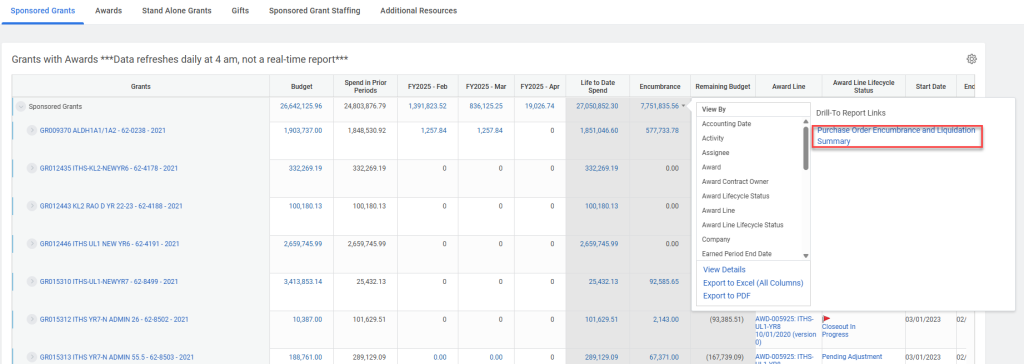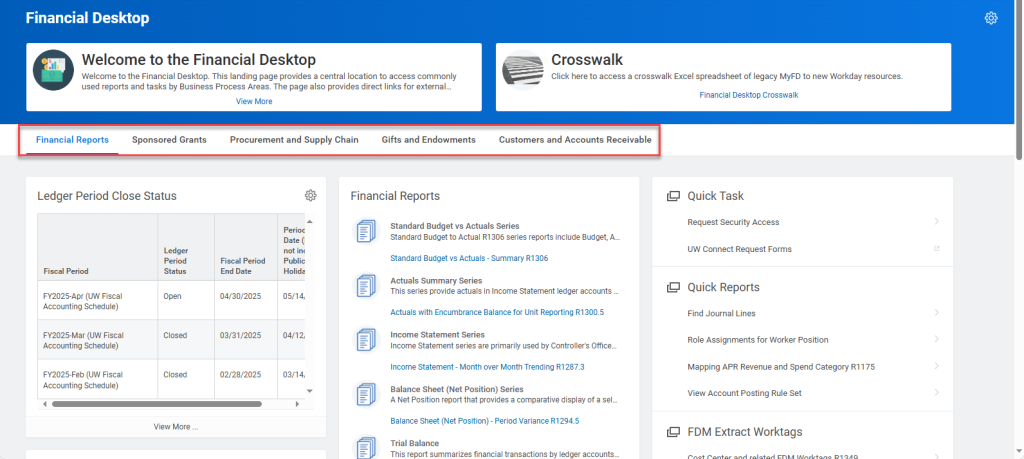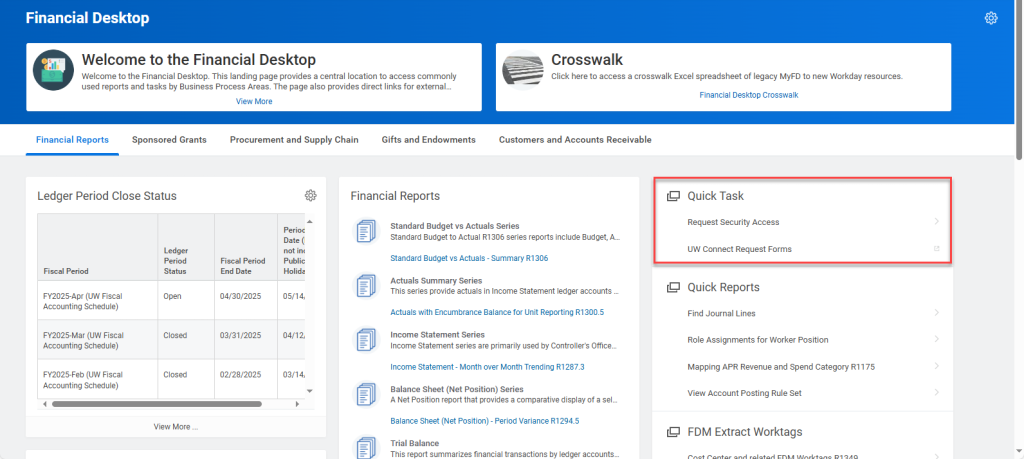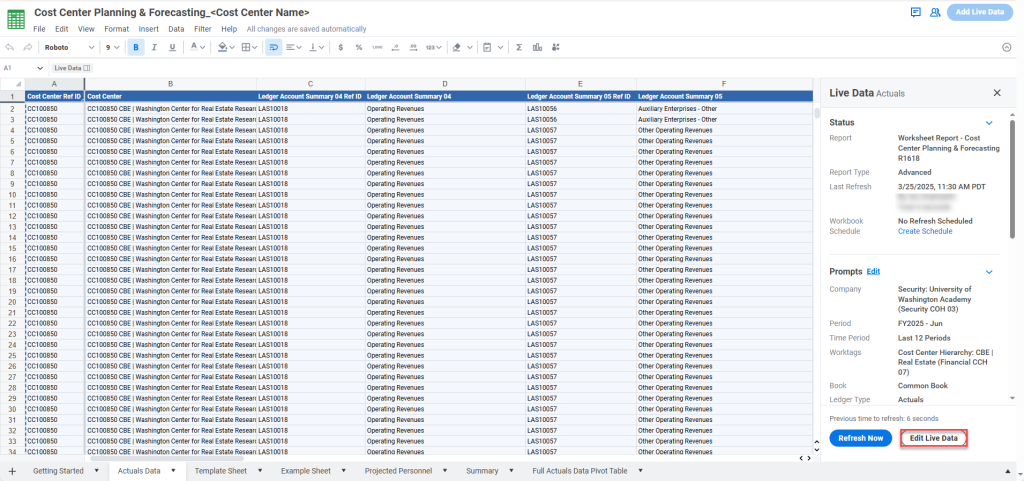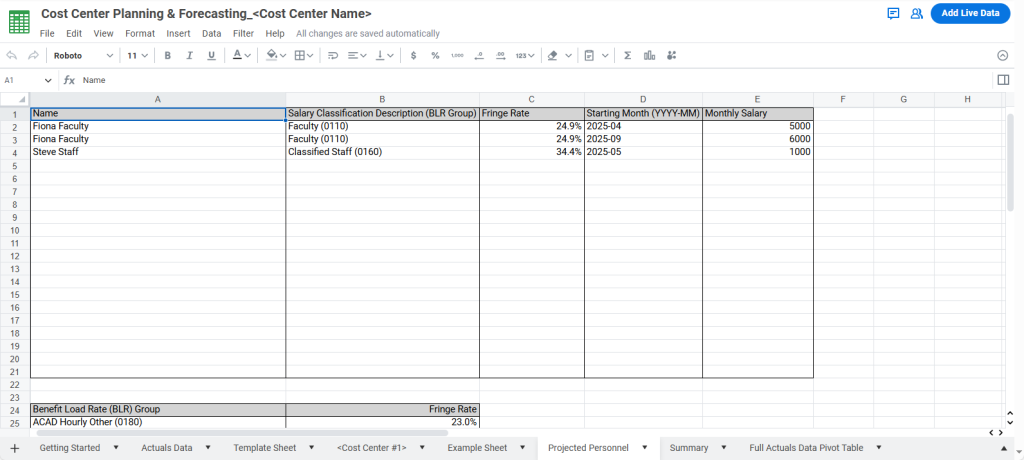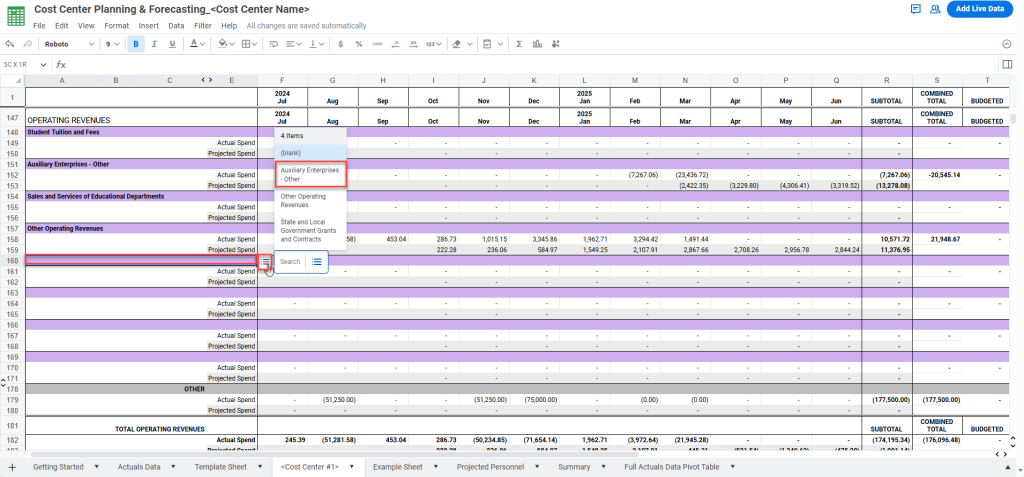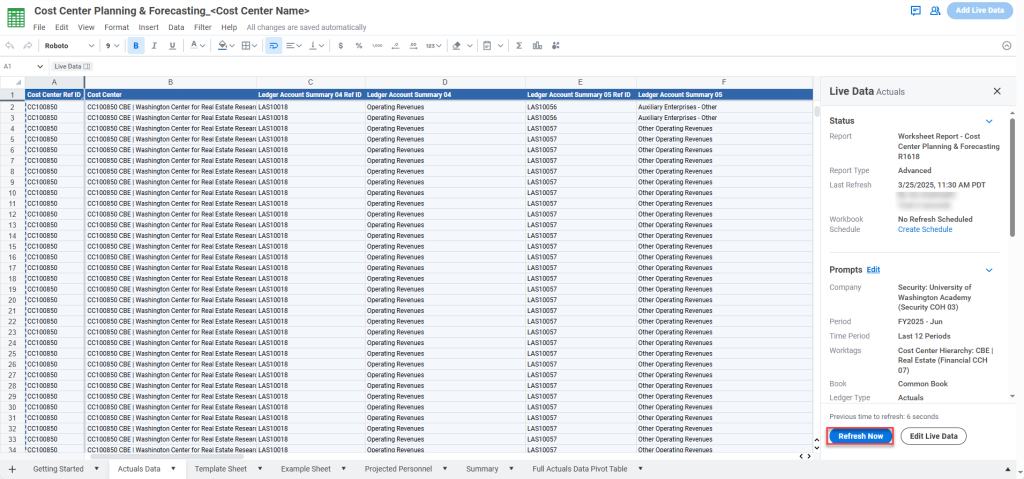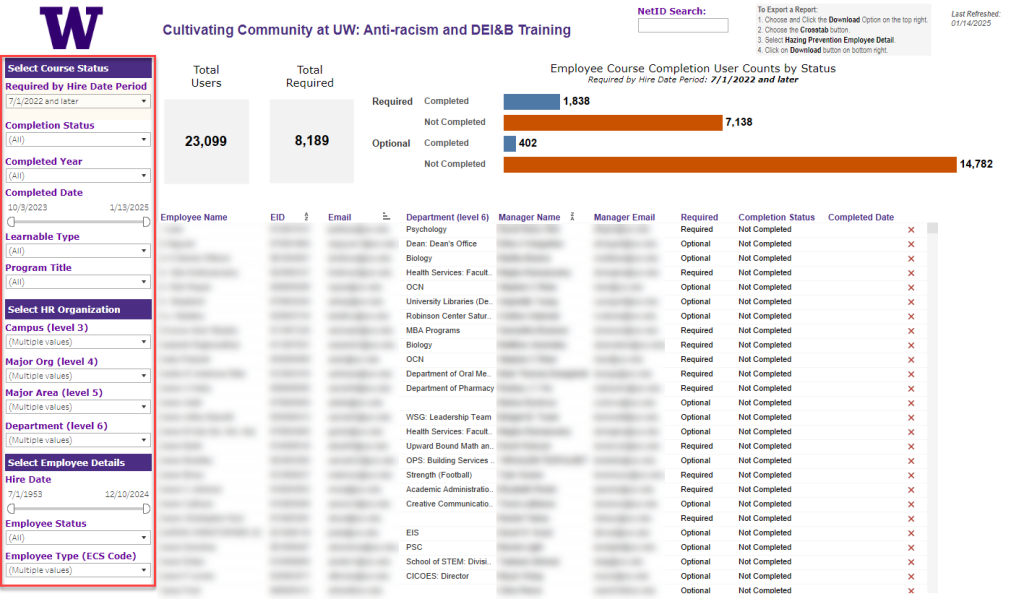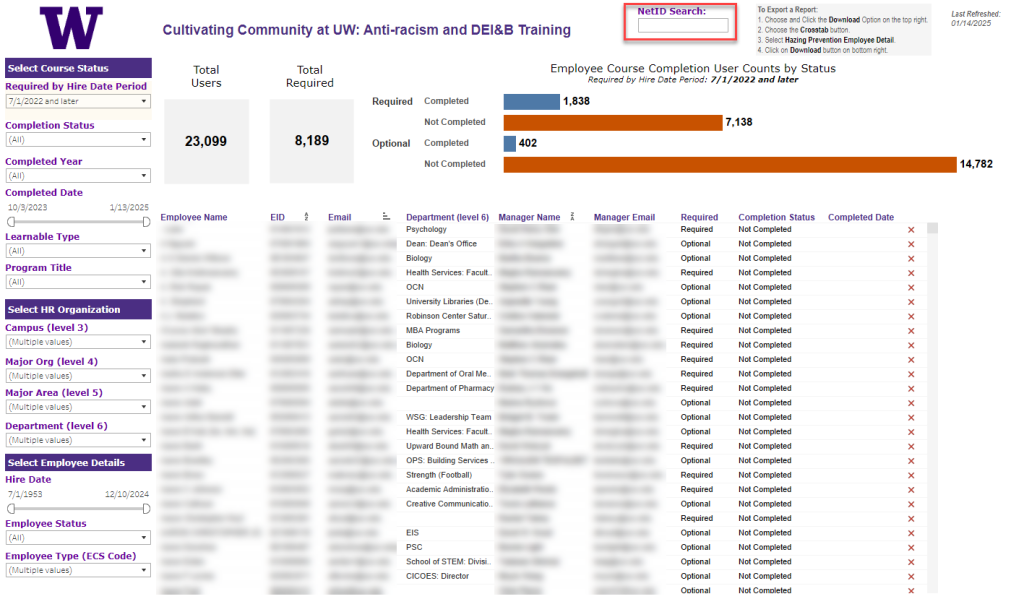UWSDBDataStore Reorg on June 7, 2025
The student database (SDB) will go through a reorganization on June 7, 2025 which will cause changes in the Enterprise Data Warehouse database, UWSDBDataStore. These changes to the objects will be available in the UWSDBDataStore on June , 2025
However, data on the new objects will be available as soon as the Data Custodians submit the security role definitions and the SIS team loads the data.
Last Updated – 5.30.2025
Additions
| Table | Column | DataType |
| SA_TRANSACTION | CXLD_CHECK_RPTD | bit |
| SF_EVALUATION | CUI_IP_ATI | decimal(15,0) |
| CUI_IP_P_PTA | decimal(15,0) | |
| CUI_IP_IPA | int | |
| CUI_IP_P_PEEA | decimal(15,0) | |
| CUI_IP_AI | int | |
| CUI_IP_AAI | int | |
| CUI_IP_STX | int | |
| CUI_IP_STD_PTA | decimal(15,0) | |
| CUI_IP_S_IPA | decimal(15,0) | |
| CUI_IP_STD_SEEA | decimal(15,0) | |
| CUI_IP_SATI | decimal(15,0) | |
| CUI_IP_STAI | decimal(15,0) | |
| CUI_IP_SCI | decimal(15,0) | |
| CUI_IP_SAAI | decimal(15,0) | |
| CUI_IP_SCA | int | |
| CUI_IP_STI | int | |
| CUI_IP_FTI | int | |
| CPS_PJ_DT | datetime |
Column Renames
| Table | Column (New) | Column (Old) |
| SA_SF_FUND | RPT_STD_WORKTAG | FUND_FLAG_46 |
Data Type Changes
| Table | Column | Data Type (Old) | Data Type (New) |
| SA_DISTRIBUTION | DISTR_FAS_REF_CD | char(6) | char(8) |
| SA_TRANSACTION | OP_DAT_FAS_REF_CD | char(6) | char(8) |
| SA_WD_DET_TRANS | WD_DET_REF_CD | char(6) | char(8) |
| WD_DET_TRANS_INFO | char(20) | char(30) | |
| SA_WD_SUM_TRAN | WD_SUM_REF_CD | char(6) | char(8) |
| STUDENT_2_INCOMPLETE_INFO | DEPT_ABBREV | char(5) | char(6) |
| TRA97_TRANSACTION | TRA97_T_AMOUNT | decimal(7,2) | decimal(8,2) |
| TRA97_T_PAID_AMT | decimal(7,2) | decimal(8,2) |
Removals
| Table | Column |
| SA_SF_FUND | FUND_COST_ACCT_CD |
| FUND_REV_OBJ_CD | |
| SA_TRANSACTION | OP_DAT_CRHR1_BGT |
| OP_DAT_CRHR1_OBJ | |
| SA_TUITION_PER_CR_HR_CHARGES | PERC_REV_OBJ_CD |
| PERC_COST_ACCT_CD | |
| PERC_BUDGET_NUM | |
| SR_COURSE_TITLES | FEE_BUDGET |
| FEE_REV_OBJ_CD | |
| SYS_TBL_62_TUIT_DISTRIB_SUBTOT | DTBL_BUDGET_NUM |
| DTBL_REV_OBJ_CD | |
| DTBL_COST_ACCT_CD | |
| SYS_TBL_63_NONTUIT_CHARGES | ON_CHRG_FAS_TRAN1 |
| ON_CHRG_FAS_TRAN2 | |
| ON_CHRG_FAS_TRAN3 | |
| ON_CHRG_FAS_TRAN4 | |
| ON_PAY_FAS_TRAN1 | |
| ON_PAY_FAS_TRAN2 | |
| TIME_SCHEDULE | FEE_BUDGET |
| FEE_REV_OBJ_CD |
Field moving from SF_Evaluation to SF_Evaluation1:
| s_loan_pkg_flg |
| s_loan_pkg_limit |
| s_unsub_pkg_flg |
| s_unsub_pkg_limit |
| dl_class_code |
| husky_promise_flg |
| husky_promise_sum |
| husky_promise_aut |
| husky_promise_win |
| husky_promise_spr |
| ibc_completed_sw |
| ibc_completed_dt |
| ibc_completed_id |
| inas_recalc_flg |
| isir_pending |
| institutional_efc |
| institutional_sai |
| inst_sai_blk |