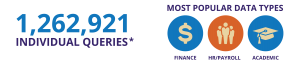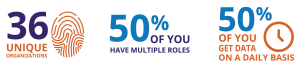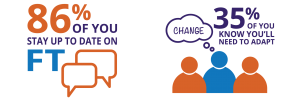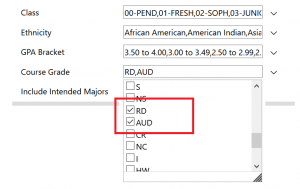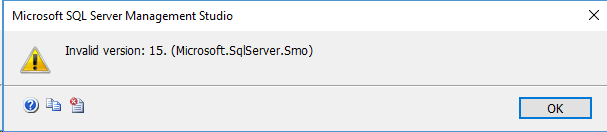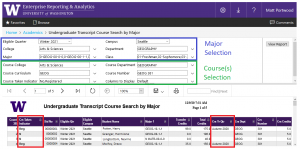Update on 2/12/2021:
EDW team is going to deploy this change on Saturday February 27th to give room for our Payroll data processing to take place in the week of March 1st. If you have any concerns with the 2/27 deployment, please let us know as soon as possible by emailing help@uw.edu with the subject: “EDW WorkerPosition Changes”.
Thank you,
EDW team
2/2/2021
We’d like to share upcoming changes to the following columns in the views of the ODS and HumanResources databases.
The Impacted columns are:
| Views | Columns |
| ODS.sec.WorkerPosition | RecordLoadDttm, RecordUpdateDttm |
| ODS.sec.WorkerPositionDetail | RecordLoadDttm, RecordUpdateDttm |
| ODS.sec.WorkerPositionJobClassificationDetail | RecordLoadDttm, RecordUpdateDttm |
| HumanResources.sec.WorkerPosition (history data) | RecordLoadDttm, RecordUpdateDttm, RecordEffBeginDate, RecordEffEndDate |
If you have not used or care about these columns in these views, please stop reading and disregard the message. Otherwise, please see the following details.
Changes and Impacts:
There was a minor issue found in some EDW filtering logic for WorkerPosition’s daily loading process, which was not consistent with EDW’s rule of no data loading on Saturdays.
If there are Worker Positions whose end dates in the WorkerPositionEndDate column fall on a Saturday, then such rows will be correctly handled in the fixed filtering logic. All rows after October 2019 (when the filtering logic in question started being applied) will be reloaded; these rows will have either a new RecordLoadDttm and/or RecordUpdateDttm value. Some records (6000+) in the history data will have slightly different RecordEffBeginDate and RecordEffEndDate values, based on the fixed logic.
EDW team plans to deploy the change in the week of March 1st 2021.
If you have any questions about any of these upcoming changes, please email help@uw.edu with the subject: “EDW WorkerPosition Changes”.
Thank you,
EDW team