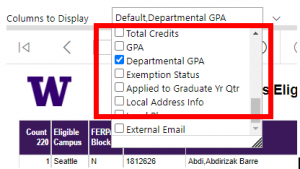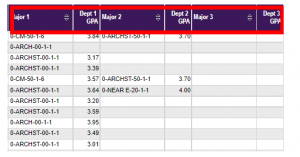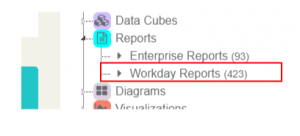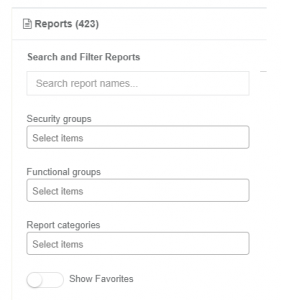Enterprise Web Services has just released an update for FWS v2 EVAL to support UW Finance Transformation.
Change Summary:
- Several new resources and fields have been added.
- All resources that allow search by ’changed_since_date’ now allow searching by Date and Time. Previously, only a Date search was supported.
- Some breaking changes were introduced.
- Minor bug fixes.
See our FWS v2 R6 Release Notes for a complete list of new features, changes, and bug fixes.
Additional resources, including a ‘Getting Started Guide’ to support your evaluation, are available on our FWS for Finance Transformation Support page.
We have already started working on Release 7, scheduled for 3/31/22. Bookmark the Planned FWS Reference Data (Outbound) – Release 7 page to watch our progress. When you see a change item move to “Ready for Review” or “Done” before the release date, this will indicate that a change is available in DEV. You can also use this page to monitor upcoming breaking changes so there are no surprises!
Support:
- Please submit support requests to fws-support@uw.edu with ‘FWS v2 EVAL’ in the subject line.
- Subscribe to fws-ft-users to stay current on upcoming deployments and changes.
- Subscribe to the FWS for Finance Transformation Support page; we will be adding new resources to this page periodically.
- We will support questions related to e.g. missing data, data structure, access/connection issues, and adding access for additional NetIds or Applications.
For questions regarding data quality please contact UWFT at uwftask@uw.edu.
Based on this user feedback, the Report Prioritization Group released several important and timely updates to the BI Portal reports:
In this news story, we provide a summary of the changes. If you have any questions, please don’t hesitate to write help@uw.edu and put “BI Portal Report Question: Departmental GPA” in the subject line.
Change Summary
This release includes 2 major updates:
- Major Departmental GPA logic has been updated in the following reports. Before the fix, three reports were inconsistently displaying the correct Departmental GPA for a given major:
- Student Grade Report by Course
- Student Grade Report by Major
- Student Degree Information
- Major Departmental GPA was added to the other two reports:
- Undergraduates Eligible to Register.
- Current Student Information
This new field can be accessed from the ‘Columns to Display’ drop-down filter:
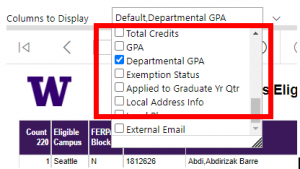
Once the Departmental GPA column is selected from the list of filter values, the report will display the Departmental GPA for each Major:
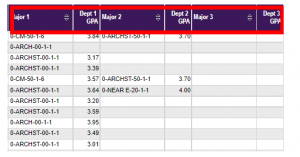
- Major Departmental GPA is generated from transcript courses taken and is sourced from the previous quarters for each student. Only courses taken that are in the same department as the student’s major are counted; e.g., all GEOG courses for a GEOG major, or for a History major all courses offered by the History department (even though History has multiple curriculum abbreviations).
Questions and Feedback:
This report references important institutional concepts like “Major Departmental GPA”, and many others. If you have questions about the meaning of these or any other terms, please explore the links or find more detail in the Knowledge Navigator.
As always, if you have any questions, please write help@uw.edu and put “BI Portal Report Question: Departmental GPA” in the subject line.
UWSDBDataStore Reorg on January 29,2022
The student database (SDB) will go through a reorganization on January 29,2022 which will cause changes in the Enterprise Data Warehouse database, UWSDBDataStore. These changes to the objects will be available in the UWSDBDataStore on January 31, 2022.
However, data on the new objects will be available as soon as the Data Custodians submit the security role definitions and the SIS team loads the data.
(last modified: 01.29.2022)
*Please continuously monitor this site for the most current update.
Old Columns to be deleted
| Table |
Column |
| sa_sf_fund |
fund_flag_45 |
| sa_wd_det_trans |
wd_det_proc_pd |
| sa_wd_sum_tran |
wd_sum_proc_pd |
Columns to be Added
| Table |
Column |
DataType |
| addresses |
dip_chg_date |
datetime |
| dip_chg_user_id |
char(12) |
| diploma_city |
char(30) |
| diploma_country |
char(40) |
| diploma_line_1 |
char(30) |
| diploma_line_2 |
char(30) |
| diploma_phone_num |
decimal(10,0) |
| diploma_postal_cd |
char(10) |
| diploma_state |
char(2) |
| diploma_zip_4 |
char(4) |
| diploma_zip_5 |
char(5) |
| budget_resources |
br_pkg_pt_sw |
char(1) |
| finaid_docs_desc |
fdd_archive_dt |
datetime |
| sa_sf_fund |
fund_school_med |
bit |
| sa_wd_det_trans |
wd_det_run_no |
int |
| wd_det_bal_unit |
char(6) |
| sa_wd_sum_tran |
wd_sum_bal_unit |
char(6) |
| wd_sum_run_no |
int |
| sdbdb01 |
g_sa_post_status |
char(1) |
| g_sa_post_run_no |
int |
| sf_evaluation |
strt_qtr_ovrd |
tinyint |
| coa_accepted_flg |
char(1) |
| coa_accepted_dt |
datetime |
| partial_isir_load |
char(1) |
| sf_history |
iasg_eligible_flg |
char(1) |
| sap_appeal_date |
datetime |
| sap_appeal_qtr |
tinyint |
| sap_appeal_yr |
smallint |
| sap_mtf_subtr_cr |
smallint |
| sap_pace_subtr_cr |
smallint |
| sap_plan |
char(1) |
| sap_prob_rem_qtrs |
tinyint |
| sap_prob_tot_qtrs |
tinyint |
Data Type changes
| Table |
Column |
Old Datatype |
New Datatype |
| student_2 |
diploma_name |
char(45) |
char(80) |
Enterprise Web Services has just released an update for FWS v5 EVAL to support UW Finance Transformation.
Change Summary:
- Several new resources and fields have been added. See FWS v2 R5 Release Notes for details.
- New search features have been added to most endpoints, including search by ‘changed_since_date’ and the ability to filter inactive results if the record contains an active field.
- New Branch endpoint that allows for the viewing of entities/entity hierarchies and their related hierarchies from the bottom up.
- New Workday Hierarchy endpoint that provides summarized hierarchy information including Total Nodes, Max Depth, Total Branches, etc.
- Some breaking changes were introduced. See FWS v2 R5 Release Notes for details.
- Minor bug fixes.
See our FWS v2 R5 Release Notes for a complete list of new features, changes, and bug fixes.
Additional resources, including a ‘Getting Started Guide’ to support your evaluation, are available on our FWS for Finance Transformation Support page.
We have already started working on Release 6, scheduled for April 2022. Bookmark the R6 Release Notes page to watch our progress. When you see a change item move to “Ready for Review” or “Done” before the release date, then this will indicate that a change is available in DEV. You can also use this page to monitor upcoming breaking changes so there are no surprises!
Support:
- Please submit support requests to fws-support@uw.edu with ‘FWS v2 EVAL’ in the subject line
- Subscribe to fws-ft-users to stay current on upcoming deployments and changes
- Subscribe to the FWS for Finance Transformation Support page; we will be adding new resources to this page periodically
- We will support questions related to e.g. missing data, data structure, access/connection issues, and adding access for additional NetIds or Applications
For questions regarding data quality please contact UWFT at uwftask@uw.edu.
Now Available in the BI Portal: Principal Investigator Proposal and Award Search report
Do you find it difficult to manage research proposals and related awards for one or more specified principal investigators? If you could, would you like to dive deeper into the Principal Investigator (PI) research proposal and award data by a specific Fin Org code? Would your work be easier if you could filter and analyze the PI research proposal and award data by the proposal short or long title containing specific words or phrases?
All of this and more are now available in the Enterprise Data Warehouse (EDW), BI Portal, and Knowledge Navigator. This new report capability is the result of the partnership between the Office of Research Decision Support Services (ORIS DSS) team that developed this new report and the UW-IT Enterprise Reporting and Analytics team, this information and more are now available in the Enterprise Data Warehouse (EDW), BI Portal, and Knowledge Navigator.
New Report:
The new Principal Investigator Proposal and Award Search report, gives you detailed and summary information and the ability to analyze sponsored research proposals and awards by org, and/or by PI, and/or by keyword or phrase.
Data Used:
The report sources all of the data from existing views in the EDW RAD database. The EDW data is sourced from the Sponsored Proposal and Award data sources as entered into the SAGE suite.
Server: edwpub.s.uw.edu
Database: RAD
Views:
- RAD.SEC.AWARD
- RAD.SEC.PERSONFUNCTION
- RAD.SEC.PERSONNEL
- RAD.SEC.PROPOSAL
- RAD.SEC.PROPOSALSTATUS
- RAD.SEC.SPONSOR
- RAD.SEC.SPONSORTYPE
Questions?
If you have questions about the meaning of Principal Investigator Proposal and Award Search or any other terms referenced in this new report, please visit Knowledge Navigator.
If you have questions about the report or would like to provide feedback, please write to grantrpt@uw.edu with “BI Portal Principal Investigator Proposal and Award Search Report” in the subject line.
As part of the Report Adoption Project (RAP), we are very pleased to announce a new look and enhanced functionality of the Workday Reports Catalog in UW-IT’s Knowledge Navigator.
The Workday Reports Catalog still provides summary information about all available Workday Reports, including:
- The full name of the report (as found in Workday)
- A description of the report
- Details about who can run the report
But now you can use several new report filters to quickly search the catalog by:
- Workday Security Role – for a list of all reports that can be run by HR Partners, HCM Initiate 2s, Managers, etc.
- Functional Subject Area – for a list of all reports by either the “primary functional area” (PFA) the report was originally designed to help with or the “secondary functional area” (SFA) the report might not have been originally designed for but still has relevance for (for example, a report that was originally designed to help review “Payroll” details that can also be helpful when reviewing “Costing” information).
- Report Categories – for a more narrow, topic-specific list of all reports in a given category (for example, FTE, Holiday Credit, I-9s, Postdoctoral Scholars, Years of Service and more).
- Your Favorite Reports – for a personalized list of all your favorite reports (you can add any report to your favorite list by selecting the name of the report and, on the Reports Detail page, selecting the “Add to Favorites” button in the upper right corner)
We hope this resource helps you pinpoint specific reports that provide you with the information you need, helps you discover new reports that become new favorites and becomes a welcome addition to your Workday toolkit!
How Do I Access The New Feature?
To access this new feature in the Workday Report Catalog in Knowledge Navigator:
- Navigate to metadata.uw.edu
- Expand the ‘Reports’ node in the navigation pane (right hand)
- Click on ‘Workday Reports’ node:
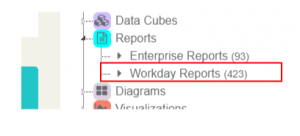
- You will be taken to the Workday Reports landing page in Knowledge Navigator
- Scroll down to the list of reports
- On the left hand side, you will be presented with a number of input boxes:
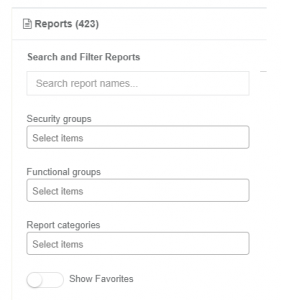
- You can search report titles by entering keywords in the ‘Search report names…’ search box. The report listing will update to show matching reports as you type.
- You can also select from the “Security groups”, “Functional groups” and/or “Report categories” filters.
- The search, filters and favorites functionality work together to provide a finely tuned listing.
For more information about additional Workday report resources, including other ways of discovering Workday reports that can meet your needs, make sure to visit our Workday Reports 101 page.
Available Now: New Dashboard Helps You Help Students
The Notify Course Section Demand by Student Major dashboard is now available on the BI Portal. Built through the collaboration of the Report Prioritization Group (RPG), the Enterprise Data Warehouse (EDW) team, and the Enterprise Reporting Analytics (ERA) team, this new Tableau visualization is where student advisers and coordinators can use data to see which courses are in high demand.
What is it?
The dashboard for the Notify Course Section Demand by Student Major is a Tableau visualization that displays data related to students who have signed up to receive notifications from the Notify.UW system.
It’s Built for You
If you’re a student advisor or program coordinator, you can use the dashboard to filter for specific majors and readily determine if students in those majors have signed up to receive notifications for a specific course section(s). With registration and degree information included, you will be able to get a more complete picture of a student’s course registration activity for any given quarter.
Help for Students
The dashboard allows you to determine student interest in courses offered by your program, information that enables you to reach out to students and help them register for a course at a critical point in a student’s progress toward their degree.
Get Access
Just a reminder that this dashboard is a Tableau dashboard. To connect to the UW Tableau server, you need to either be physically on the UW network (on campus) or connected through a VPN (Virtual Private Network). We recommend the UW-IT-supported Husky OnNet VPN. Find out how to download and use Husky OnNet at IT Connect: Download and Use Husky OnNet.
Furthermore, you will need an Enterprise Data Warehouse (EDW) Astra role to access the dashboard if you don’t already have one. Follow the instructions to “Request Access to Reports, Analytics, and Data” on IT Connect.
Questions?
If you have any questions about this new dashboard, please don’t hesitate to write to us at help@uw.edu and put “Notify Course Section Demand by Student Major” in the subject line.
UW-IT’s current licensing fees for Tableau Desktop have not changed since 2013. Over the course of the last eight years, Tableau’s additional offerings and subscription-based model have made it necessary for UW-IT to apply an increase to this service. The fees listed below will become effective on December 1, 2021.
What’s changing?
- Tableau Desktop License (No Tableau Prep)*
- New fee: $40/month (current fee: $35/month)
- Tableau Creator License (Tableau Desktop + Prep)
- New fee: $60/month (current fee: $52/month)
Please be sure to notify your department’s budget administrator of this change. Since Tableau licenses renew automatically, let your budget administrator know this change is coming on December 1, 2021 so they will recognize the new fee.
Need to renew with a different budget number?
If you need to bill a different budget number, email help@uw.edu by end of business on 11/26/2021 with “Tableau product license renewal” in the subject line.
Need to cancel your subscription?
To avoid automatic renewal of your subscription, email help@uw.edu by end of business on 11/26/2021 with “Cancel Tableau subscription” in the subject line.
Need a new subscription?
For a new subscription, please refer to the Tableau information and order form page.
GET A TABLEAU SUBSCRIPTION
Learn more about Tableau at the UW
Tableau is a world leader in data analytics platforms. The platform helps you, your colleagues, and customers visualize data in engaging and comprehensible ways so you can more easily make business decisions with confidence. Want to learn more about how Tableau is used at the UW? Do you want your own Tableau Desktop license? Get more information at the Tableau page on IT Connect.
LEARN MORE
Questions?
Please contact the UW-IT Service Center at help@uw.edu or call 206-221-5100.
*Existing subscriptions only
The student database (SDB) will go through a reorganization on October 23, 2021 which will cause changes in the Enterprise Data Warehouse database, UWSDBDataStore. These changes to the objects will be available in the UWSDBDataStore on October 25, 2021.
However, data on the new objects will be available as soon as the Data Custodians submit the security role definitions and the SIS team loads the data.
(last modified: 10.22.2021)
*Please continuously monitor this site for the most current update.
Old Columns to be deleted
| Table Name |
Column Name |
| sdbdb01 |
g_sa_flag4 |
| sa_sf_awards |
award_event_dt1 |
| award_event_dt2 |
| award_event_dt3 |
| award_event_dt4 |
| award_event_dt5 |
| award_event_dt6 |
| award_status_cd1 |
| award_status_cd2 |
| award_status_cd3 |
| award_status_cd4 |
| award_status_cd5 |
| award_status_cd6 |
New columns to be added
| Table |
Column |
DataType |
| sdbdb01 |
g_workday_fin |
bit |
| addresses |
text_message_ok |
bit |
| sa_sf_award_awards |
tara_last_elig_dt |
datetime |
| sr_adm_appl |
interest_in_other |
bit |
| sr_adm_appl_guardian_data |
guardian_email |
char(50) |
| student_2 |
rn_ferpa_year |
smallint |
| rn_ferpa_qtr |
tinyint |
| sys_tbl_33_home_addr_by_code |
home_addr_st_ter |
char(24) |
| sys_tbl_39_calendar |
tacoma_ymca_chrg |
decimal(10,0) |
| sys_tbl_72_appl_status |
appl_stat_long_ds |
char(120) |
New Tables to be Added
| Table |
Column Name |
Datatype |
| sa_aid_disb_trans |
system_key |
int |
| sa_aid_fund_info |
smallint |
| sa_aid_tran_dt |
datetime |
| sa_aid_year |
tinyint |
| sa_aid_qtr |
tinyint |
| sa_aid_disb_amt |
decimal(9,2) |
| sa_tara_funding |
system_key |
int |
| sa_tara_fund_no |
smallint |
| sa_tara_seq_no |
smallint |
| sa_tara_date |
datetime |
| sa_tara_aid_yr |
smallint |
| sa_tara_qtr |
tinyint |
| sa_tara_status |
bit |
| sa_tara_ex_amt |
decimal(9,2) |
| sa_tara_src_tag1 |
char(10) |
| sa_tara_src_tag2 |
char(10) |
| sa_tara_src_tag3 |
char(10) |
| sa_tara_spare_1 |
char(10) |
| sa_tara_spare_2 |
char(10) |
| sa_tara_spare_3 |
int |
| sa_tara_spare_4 |
int |
| sr_raw_transfer |
system_key |
int |
| sr_raw_inst_cd |
smallint |
| sr_raw_year |
char(6) |
| sr_raw_term |
char(1) |
| sr_raw_curric |
char(6) |
| sr_raw_crs_no |
char(4) |
| sr_raw_dup_crs |
tinyint |
| sr_raw_crs_ttl |
char(24) |
| sr_raw_credits |
decimal(3, 1) |
| sr_raw_grade |
char(2) |
| sr_raw_qual |
char(2) |
| sr_raw_ta_group |
smallint |
| sr_raw_eval |
char(1) |
| sr_raw_pend_group |
smallint |
| sr_raw_pend_eval |
char(1) |
| sr_raw_ta_dt |
datetime |
| sr_raw_updt_dt |
datetime |
| sr_raw_updt_id |
char(12) |
| sr_raw_spare_1 |
char(10) |
| sr_raw_spare_2 |
char(10) |
| sr_raw_spare_3 |
int |
| sr_raw_spare_4 |
int |