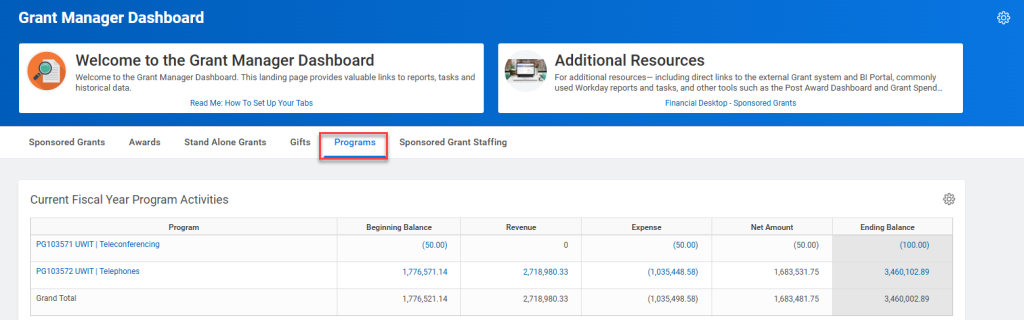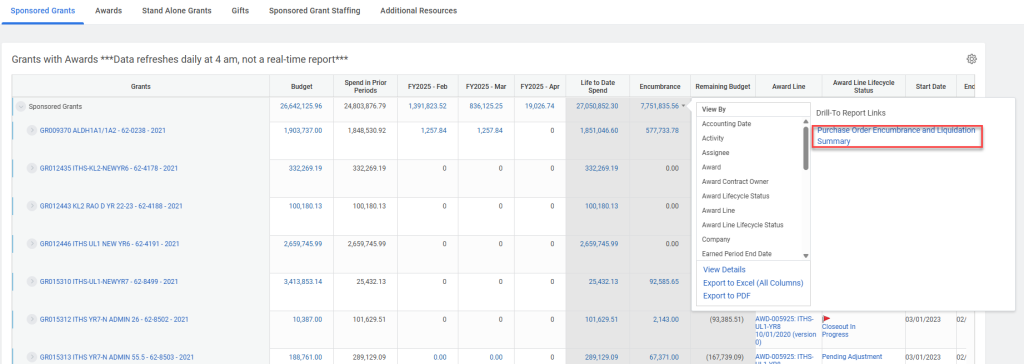April 16, 2025
Improving Visibility into POs, Programs, and Additional Resources for Grant Managers and PIs
New versions of the Grant Manager and Principal Investigator (PI) dashboards are now available. They help users view their PO encumbrances and liquidations, evaluate their current fiscal year program activities, and connect with relevant resources, by business process area.
This article introduces these enhancements and explains how to access them from the dashboards.
About the Grant Manager and PI Dashboards
Both of these dashboards provide Grant Managers and PIs with a central place to find grant-related content that is specific to them, splitting data across six tabs—Sponsored Grants, Awards, Stand Alone Grants, Gifts, Sponsored Grant Staffing, and Programs.
For more information, including instructions on how to use these tools, refer to the following job aids:
Note: If working remote, you must connect to the VPN to access these links. For more information, refer to Husky OnNet.
About the Enhancements
Additional Resources Tab/Financial Desktop Dashboard
Previous dashboard versions included an “Additional Resources” tab with helpful links for the dashboard’s intended audience (Grant Managers or PIs). To free up space (now used by the new Program tab) and avoid duplication, we’ve moved these links to the Financial Desktop Dashboard, on the Sponsored Grants tab.
The Financial Desktop is a central hub for Workday finance users to discover commonly used reports, tasks, and tools, organized by business process area. For more information, refer to Introducing the Updated Financial Desktop.
Note: You can still easily access these resources from either dashboard. Just click the Financial Desktop – Sponsored Grants link in the Additional Resources banner at the top of the dashboard.
Program Tab
The new Program tab lets Grant Managers and PIs select specific Programs to monitor. It summarizes current fiscal year activity for each selected Program and allows users to drill into additional detail if desired.
Purchase Order Encumbrance and Liquidation Summary Report
This new drill-to report is now available in both dashboards and is accessible from the Encumbrance column in the Sponsored Grants and Awards tabs. This report helps users easily view PO encumbrances and liquidations.
To access the report, select the Sponsored Grants or Awards tab, click the down arrow next to a value in the Encumbrance column, and then click the Purchase Order Encumbrance and Liquidation Summary link.
This displays a list of POs with summarized encumbered and liquidated amounts, with the option to drill into additional detail if desired.
Note: No configuration is needed to access the new report—it is already embedded in the dashboards for users with the appropriate security role(s).
Set a Dashboard as your Workday Homepage (Optional)
If desired, you can set the Grant Manager or PI Dashboard as your Homepage in Workday. For more information, refer to Setting a Dashboard as your Homepage in the Customizing Workday job aid.
Questions?
For more information or assistance, please email datagrp@uw.edu with “Grant Manager Dashboard” or “PI Dashboard” in the subject line.