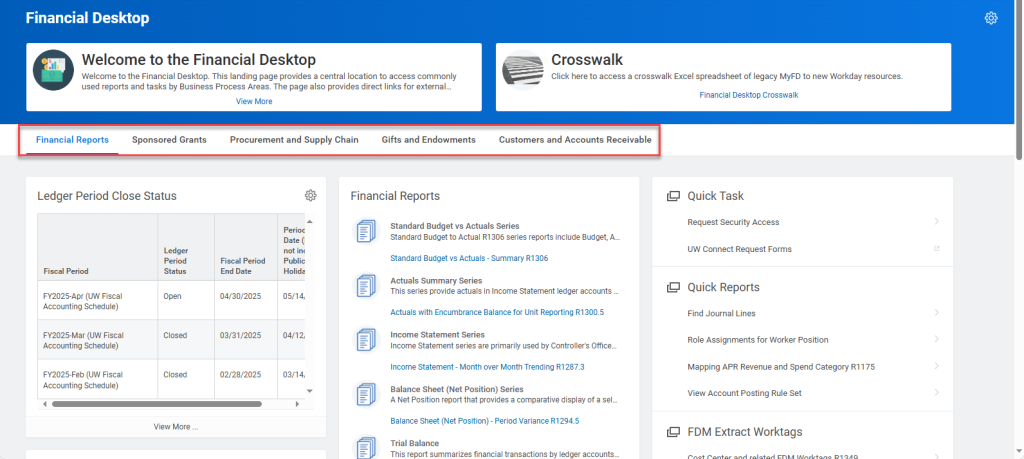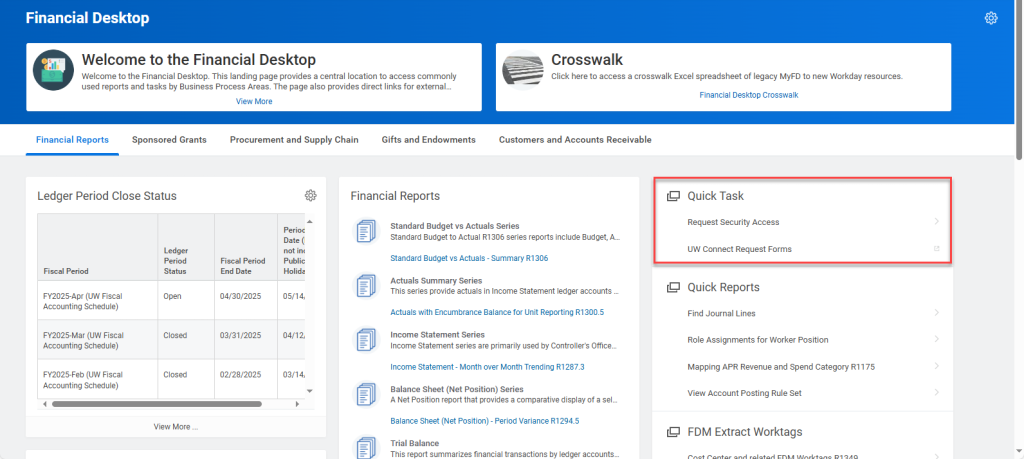April 16, 2025
Introducing the Updated Financial Desktop
Initially launched during the UW Finance Transformation (UWFT) to help users transition from the legacy MyFD system to Workday, the Financial Desktop primarily served as a crosswalk between MyFD and Workday. Now, with go-live close to two years behind us, it has been updated to better reflect how users work today, serving as a central hub for commonly used reports, tasks, and tools, organized by business process area.
Key Features
Tabs to Organize Resources by Business Process Area
Each tab represents a different Business Process Area—such as Financial Reporting, Sponsored Grants, and Procurement and Supply Chain—and includes curated links to information such as:
- Workday Tools/Resources
- External (non-Workday) Tools/Resources
- Reports
- Tasks
These links are intended as starting points—not exhaustive lists. They help new users orient themselves and experienced users get where they need to go faster.
Quick Tasks Tailored to You
The Quick Tasks section adjusts based on your security roles in Workday, which means that the tasks that display for you may be different than what displays for other users.
Static Resource Links
While the Quick Tasks only reflect tasks that you have access to, the rest of the resources on each tab are static and curated to highlight the “heavy hitters”—the most widely used reports and tools. These include links both inside and outside Workday, such as BI Portal reports, knowledge articles, and other external systems.
Note: If a Workday resource does not include a blue hyperlink, that means that you do not have access to that resource.
Set the Financial Desktop as your Workday Homepage (Optional)
If desired, you can set the Financial Desktop as your Homepage in Workday. For more information, refer to Setting a Dashboard as your Homepage in the Customizing Workday job aid.
Note: If working remote, you must connect to the VPN to access these links. For more information, refer to Husky OnNet.
Feedback Welcome!
The current list of links is based on input from the development team—but we know that actual users are the real experts. If you have suggestions for resources to add or remove, please send an email to datagrp@uw.edu.